Making sure irrigation water soaks in where it is intended
Depending on your soil, the slope of your landscape, and how quickly your irrigation system puts out water, you may not be able to apply the full number of recommended minutes to your landscape area all at once without causing water to runoff or pool. This is especially true for areas with heavy clay soil, compaction, or slopes.
Test the area’s “Maximum run time”
To avoid this problem, once you determine the number of “minutes per each run” for an area of your garden, turn the irrigation on for that area, and start a timer. Observe if the system is able to run for the full amount of recommended time without causing runoff, or how long the system can run before water stops absorbing and begins to pool or runoff. The amount of time a zone can run before water pools or runs off is called that zone’s “maximum run time.”
Cycle and soak to the rescue
If you have a potential runoff situation, which is common, you will need to use the “cycle and soak” or “multiple start time” functions of your controller to split up your runtime, with a break of at least one hour built in to allow water to absorb into the soil before the system applies more water.
For example, If you notice runoff, instead of running your irrigation for 30 minutes all at once, you might need to set your system up to run for 15 minutes, take a break for one hour, and then run for 15 minutes more. The maximum run time is the maximum number of minutes you should let that zone run before having it take that break for water to absorb.
Setting it up in your irrigation controller / sprinkler timer
In an irrigation controller or timer, a “zone” or a “station” refers to an area that is watered when a single valve in an irrigation system is turned on by that controller. Modern weather-based irrigation controllers, such as the Hunter Hydrawise, have cycle and soak functions which allow you to easily program a zone with a “cycle time” (same as maximum run time) and a “soak time,” which is the rest interval. This function allows you to still program into the controller your full number of minutes to run, and the controller will automatically provide the break to let the water soak in when necessary. While the break is occurring, it will know to run other zones, then return after the break interval to run the rest of the minutes as necessary. This can save a lot of time and confusion compared to the functions provided by older or simpler timers (see below).
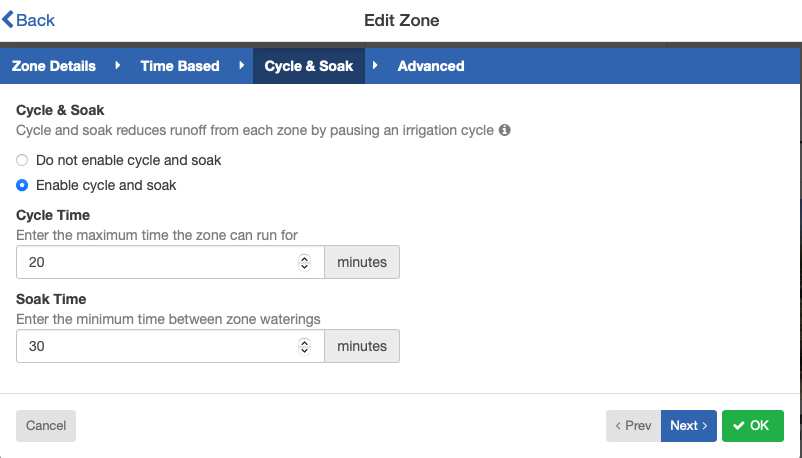
Older timers or simpler timers that do not have a cycle and soak function built in may need to have “multiple start time” features used, with you doing the math to split up the run time and build in a soak time. For example, you may need to cut the run time for all the stations on a program in half and use two start times for that program. For the example shown in the images, If program A runs a single drip irrigation station that needs to run a total of 60 minutes to apply 1” of water, we can program a “run time” of 30 minutes for that station instead of for the full 60 minutes. Then we can set the controller’s program A for two “start times” which will each run for the station’s set 30 minutes each time it is activated. As seen in the images, setting start time #1 at 5:00 AM and start time #2 at 6:30 AM will result in 60 minutes of total time that the station runs, but it will also allow for a one hour “soak” time from 5:30 AM to 6:30 AM for the soil to absorb water and be ready to absorb more.

